

 Tinkerwell
Tinkerwell
Documentation
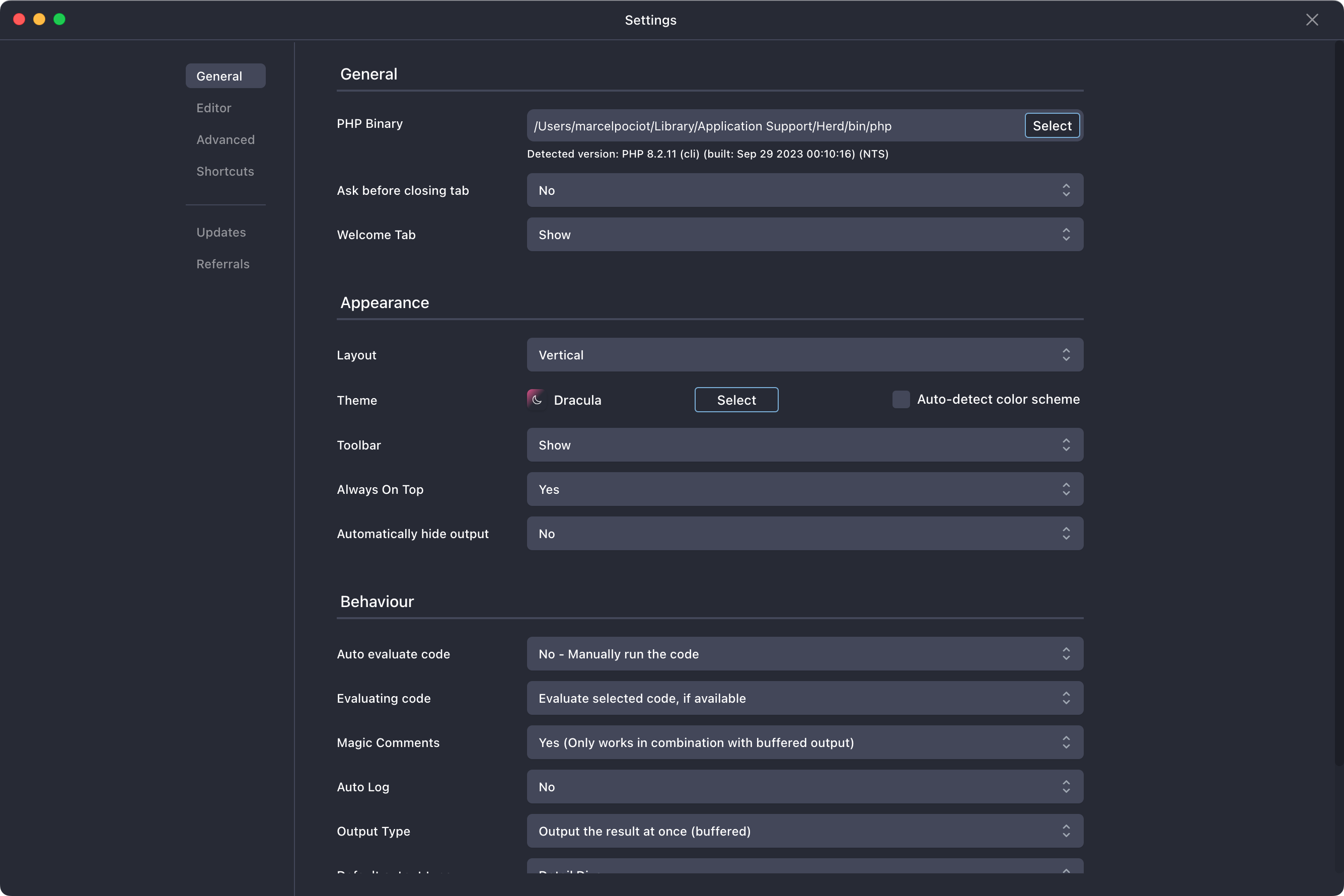
You can customize Tinkerwell and the code editor by clicking the settings icon in the lower left corner or press CMD + ,.
The main settings let you toggle the layout of the editor and output windows from a vertical to a horizontal split, and you can change the theme and font settings of the editor.
The "Auto evaluate script" configuration determines if you want to automatically execute your code as soon as it changes or manually run the code. While this is very useful when running simple helper functions or collection methods, you might want to disable this, when working with database queries.
This makes sure that you are able to double check your code before you run it. Auto evaluation is disabled on remote connections and can not be enabled.
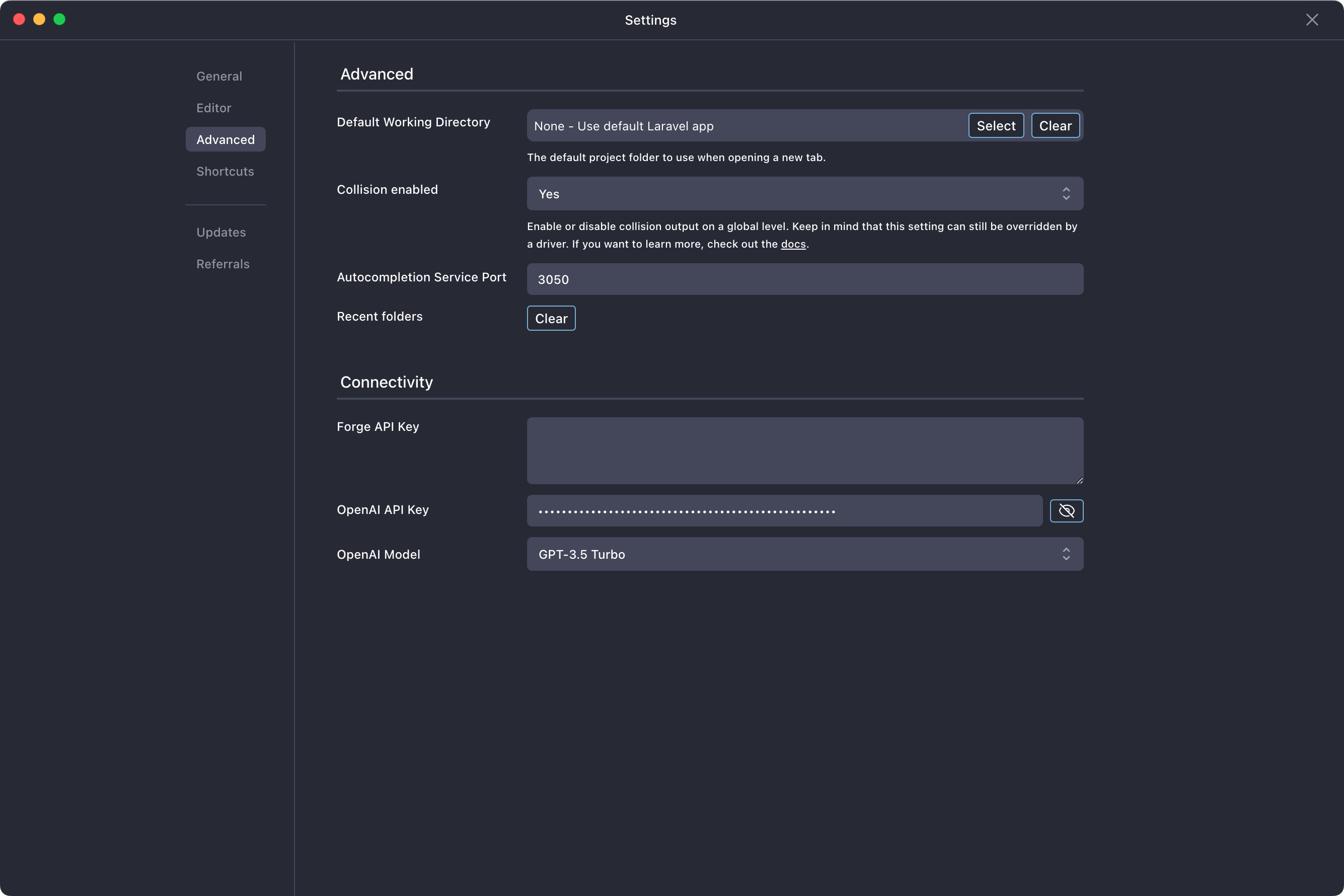
The "Advanced" tab in the settings allows you to specify the PHP version that you want to use. See the installation section to learn more about this.
The Forge API Key configuration is required if you want to automatically sync all of your available Forge sites with Tinkerwell, so that you can easily connect to them through Tinkerwell's SSH feature.
Tinkerwells AI code generation feature is powered by Open AI. So if you want to use the code generation, add your Open AI API key to the app. The own API key allows us to make Tinkerwell accessible for everyone without charging a premium for the app. On an individual level, the costs for AI code generation should be quite low, but it helps to have sensible alerts within Open AI to prevent surprises on your bill.