

 Tinkerwell
Tinkerwell
Documentation
You can download Tinkerwell via your Beyond Code account. If you don't have an account yet, please create one with the email address of your purchase. The app is available for macOS (Intel+ARM), Windows and Linux.
Tinkerwell needs PHP locally on your machine to run the language server that powers the autocompletion feature. While you can run your applications within Docker or via SSH, the mighty autocompletion feature needs PHP locally. You can read more about the language server in the autocompletion section.
When you start Tinkerwell for the first time, the app tries to automatically detect the correct PHP version of your system. To check which version and binary Tinkerwell detected, you can look at the Tinkerwell settings screen. You can open the settings via the settings icon in the sidebar or by pressing CMD + , on Mac or Ctrl + , on other platforms.
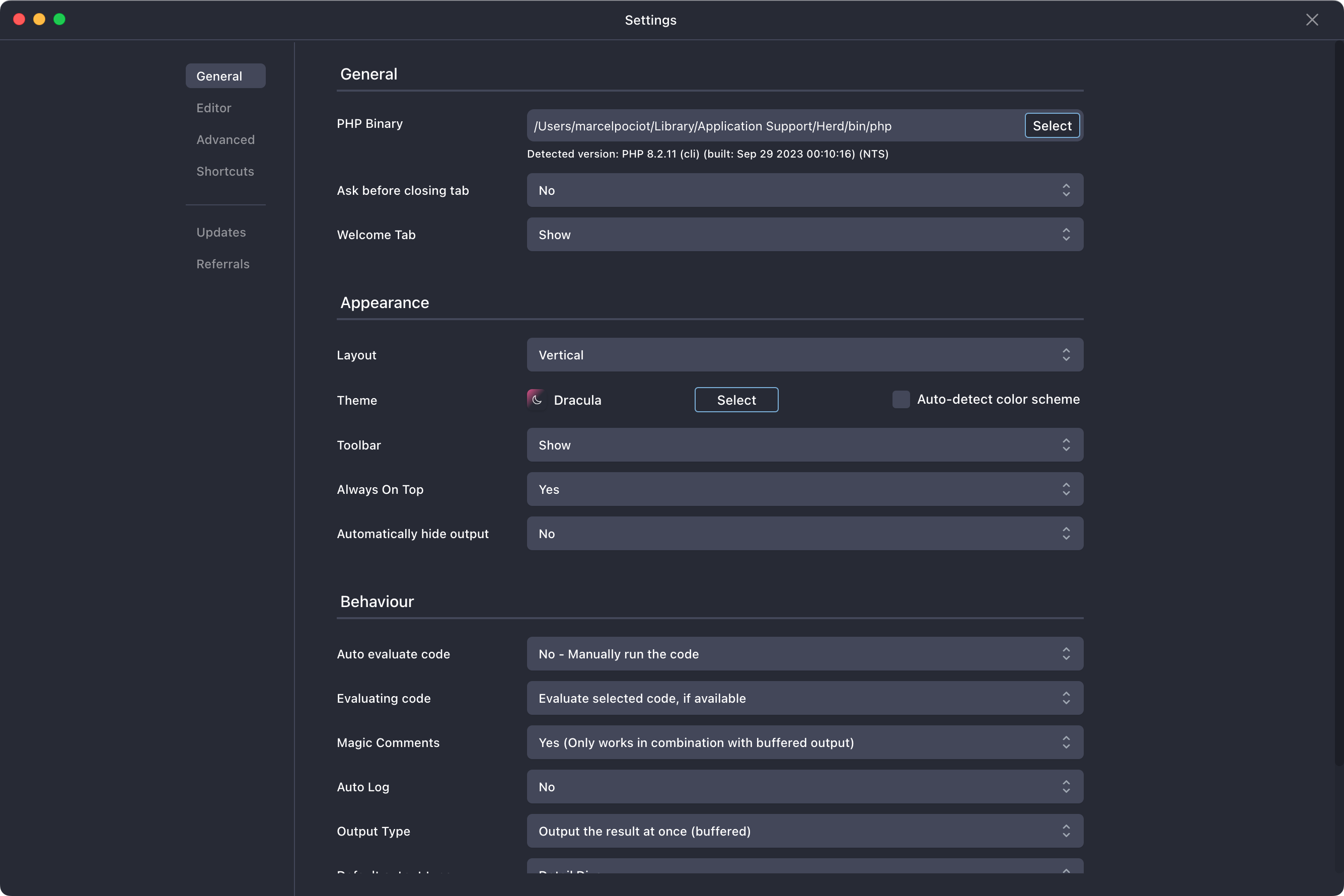
Please make sure that Tinkerwell detected the correct PHP binary for your system, otherwise this can lead to strange errors or no output at all. The language server needs PHP 7.4+, your projects are supported with PHP 7.3+ and the default Laravel projects needs PHP 8.2+.
If you are using Laravel Herd, you can set the paths like this:
Windows: %USERPROFILE%\.config\herd\bin\php.bat
macOS: ~/Library/Application Support/Herd/bin/php
If you have PHP installed via Homebrew, the correct location is /usr/local/bin/php – except if you are running multiple PHP versions in parallel. If you run multiple versions of PHP, make sure to select the one that matches your needs.