

 Tinkerwell
Tinkerwell
Documentation
Tinkerwell allows you to create multiple tabs in your editor. Each of those tabs can open a different local or remote application folder.
Each tab can have a different tinker mode open. You could have one tab showing you the table result of an Eloquent query on one of your live servers, while the other tab is a simple scratchpad using the default Laravel application.
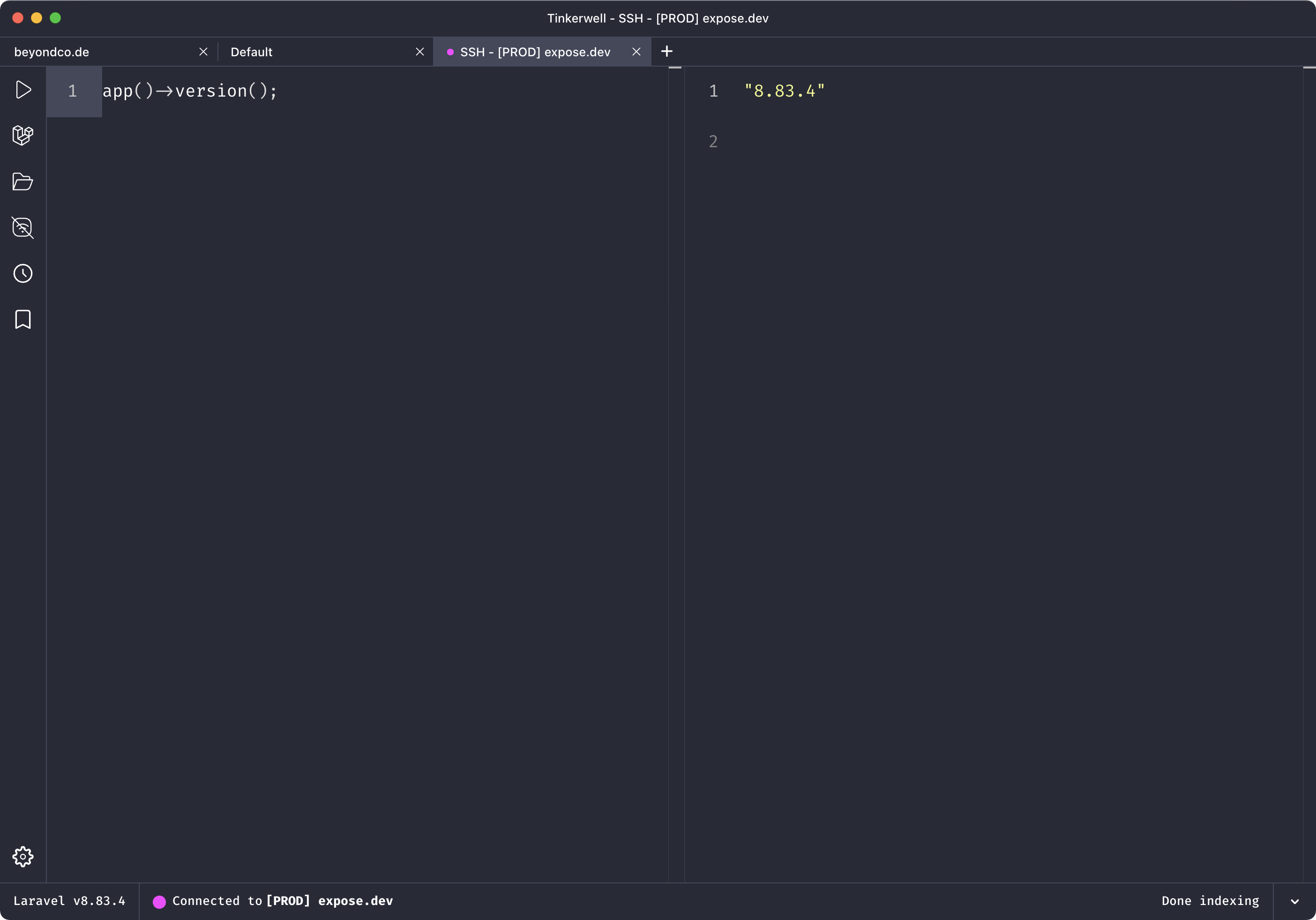
To open a new tab, press Ctrl/Cmd + T.
If you want to close an existing tab, you can either press Ctrl/Cmd + W or click on the X icon in the tab title.
You can switch between tabs with the following commands:
Forward
Ctrl + Tab, Cmd + Option + Right, Cmd + PageDown
Backward
Ctrl + Shift +Tab, Cmd + Option + Left, Cmd + PageUp
Forward
Ctrl + Tab, Control + Alt + Right, Control + PageDown
Backward
Ctrl + Shift + Tab, Control + Alt + Left, Control + PageUp
Forward
Ctrl + Tab, Control + PageDown
Backward
Ctrl + Shift + Tab, Control + PageUp
Cmd + number of the tab
Control + number of the tab