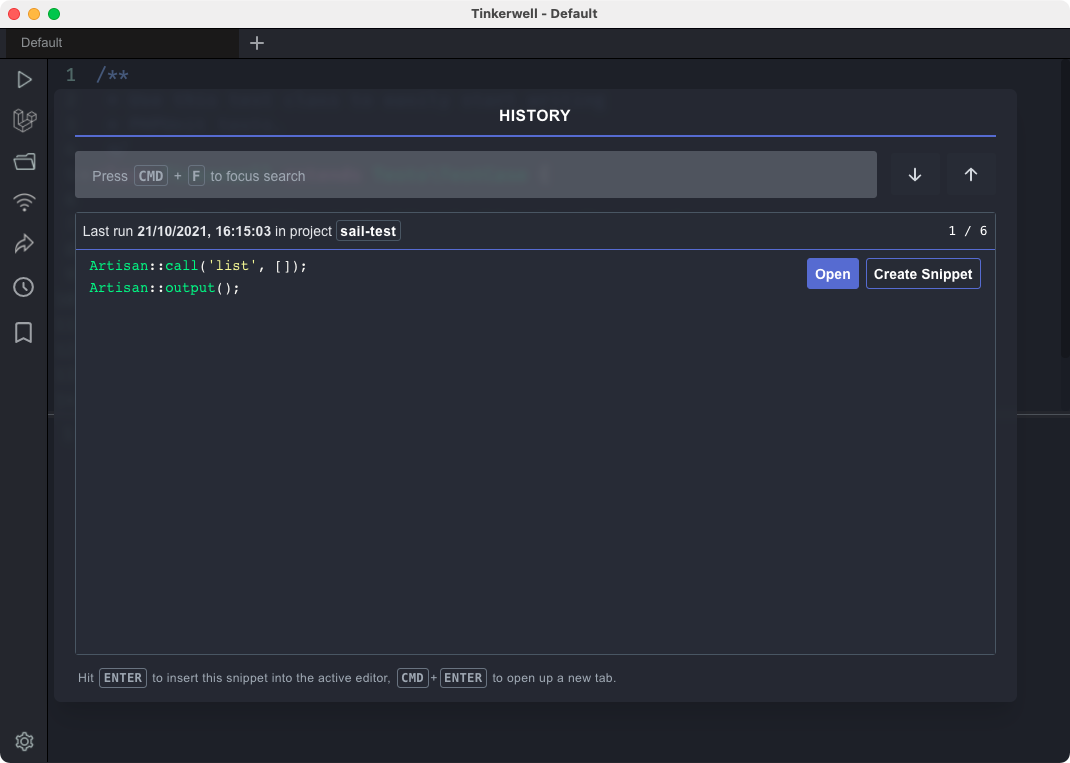Tinkerwell
Tinkerwell
Documentation
Snippets are a great way to save code that you use on a regular basis, like loops, often used queries or checks in production systems.
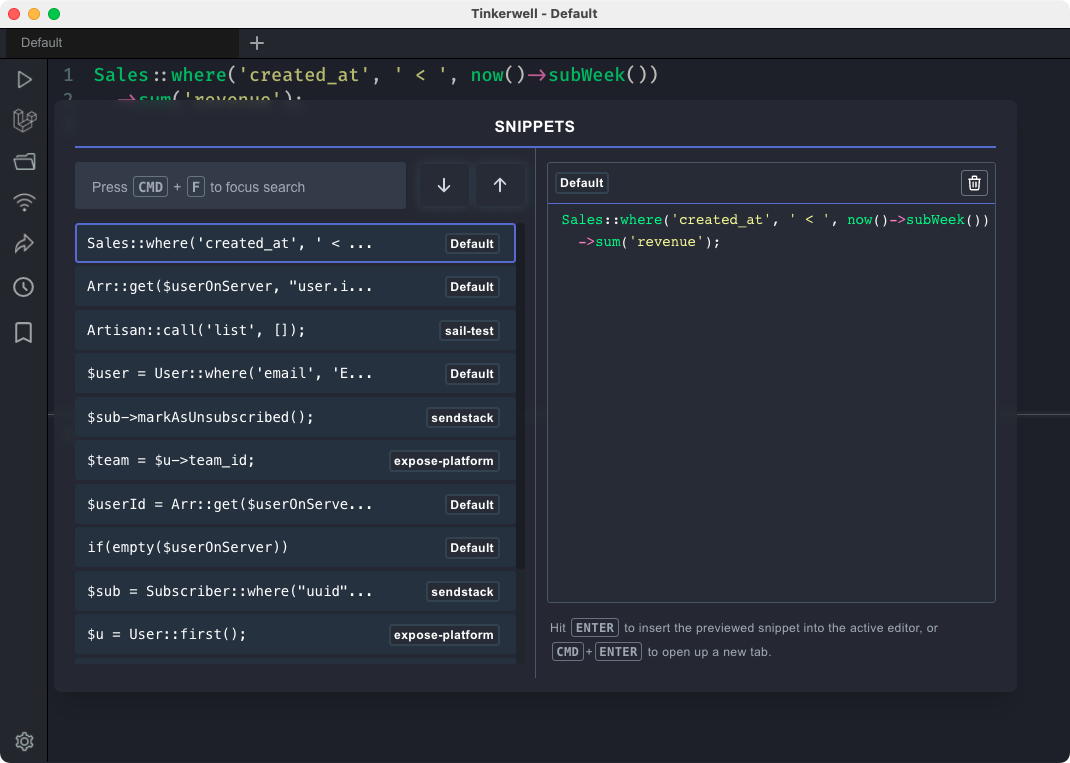
To create a snippet, right click in the editor and choose Add code to Snippets to create a Snippet with the complete
code or Add selected code to Snippets to create a Snippet with the selected code only.
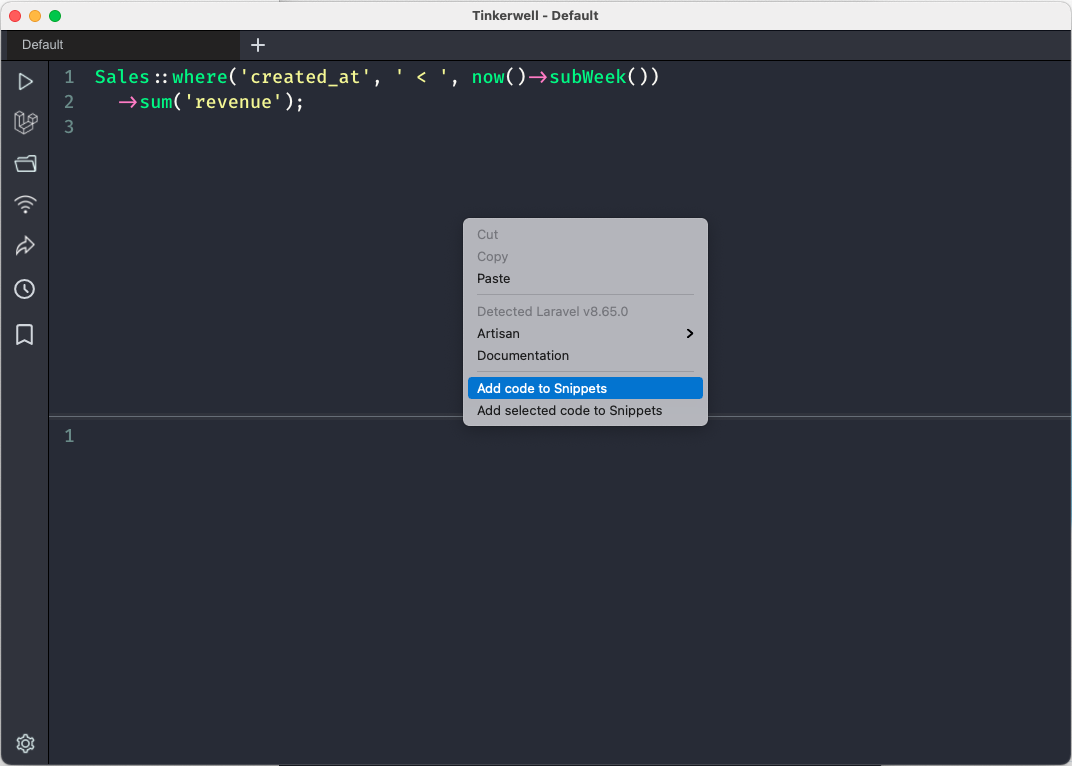
You can open the Snippets overview by clicking on the bookmark icon in the Navigation, the menu bar or by using the shortcut
Cmd + B on Mac or Ctrl + B on Windows/Linux. Cycle through the snippets using the arrow keys up and down or search all
of the snippets for a specific piece of code. If you've found what you need, hit Enter to take over the snippet code
into the active Tinkerwell tab. If you want to open up a new tab with the code, use Ctrl/Cmd + Enter.
You can give every snippet a custom label for a better overview.
If you want to create a snippet from a history entry, click the »Create snippet« button in the history modal.