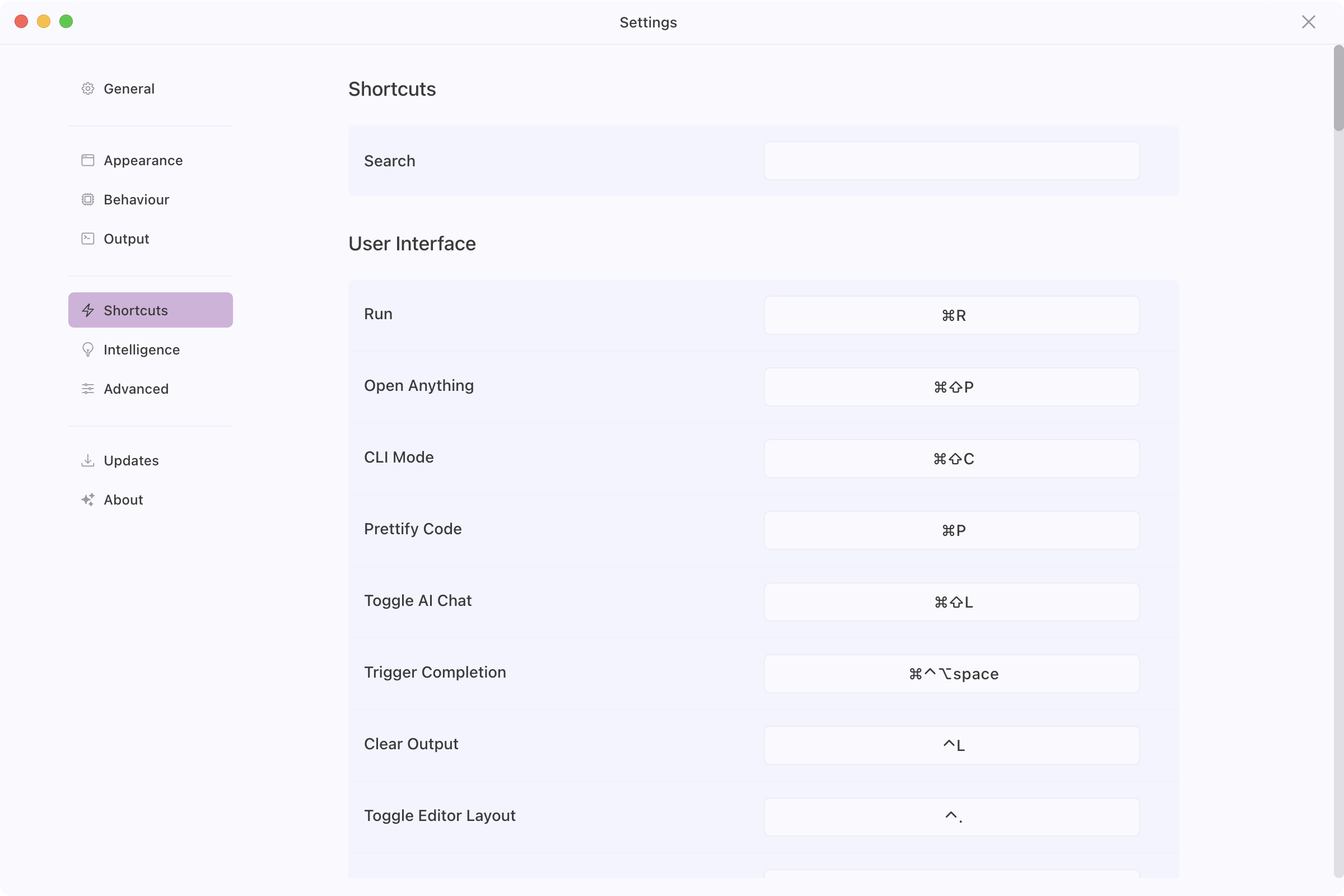Tinkerwell
Tinkerwell
Documentation
Tinkerwell makes use of a lot of individual shortcuts – both for managing the UI and for dealing with your code. All of the available shortcuts can be found in the settings.
You may override any of the default shortcuts by clicking on the shortcut in the settings and pressing the new key combination.
Here's a complete list of the UI shortcuts available in Tinkerwell:
Cmd+R / Ctrl+R) - Execute the code in the editorCmd+Shift+C / Ctrl+Shift+C) - Toggle command-line interface modeCmd+Shift+P / Ctrl+Shift+P) - Quick file/command searchCmd+P / Ctrl+P) - Format and beautify your codeCmd+Shift+L / Ctrl+Shift+L) - Open/close the AI assistant modalCmd+Ctrl+Alt+Space / Ctrl+Ctrl+Alt+Space) - Manually trigger code completionCtrl+L) - Clear the output panelCtrl+.) - Switch between horizontal/vertical editor layoutsCmd+Alt+Shift+O / Ctrl+Alt+Shift+O) - Show/hide the output panelCmd+Alt+Shift+T / Ctrl+Alt+Shift+T) - Show/hide the toolbarCmd+Shift+D / Ctrl+Shift+D) - Create a copy of the current tabCmd+Y / Ctrl+I) - Show/hide code execution historyCmd+B / Ctrl+B) - Show/hide saved code snippetsCmd+L / Ctrl+L) - Show/hide application logsCmd+, / Ctrl+,) - Open the preferences/settings window